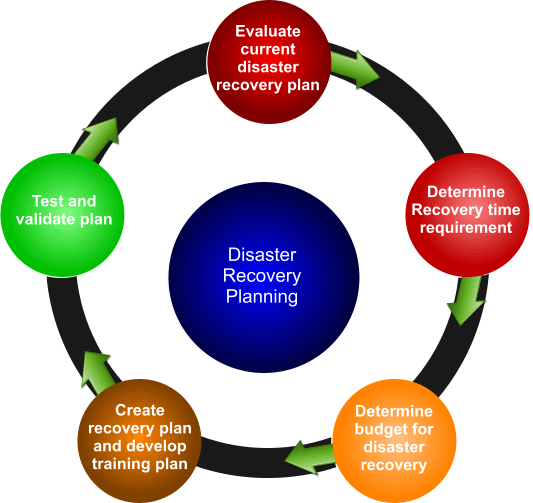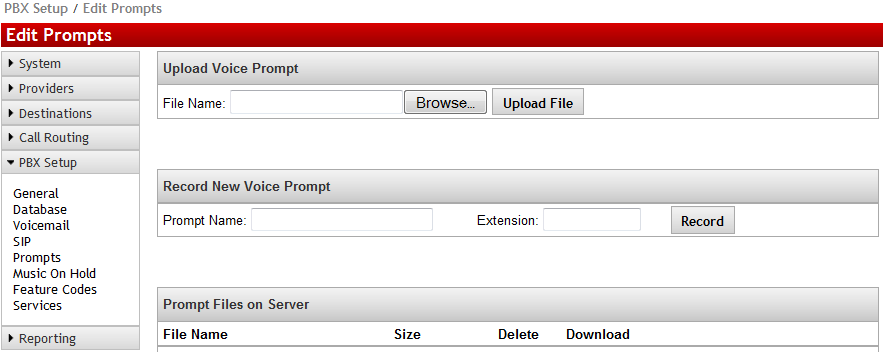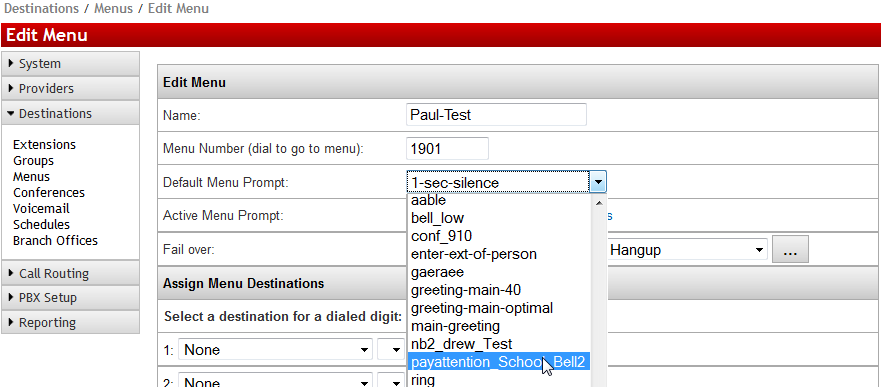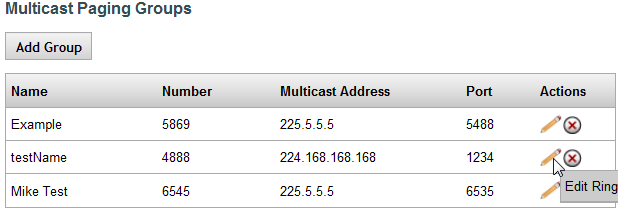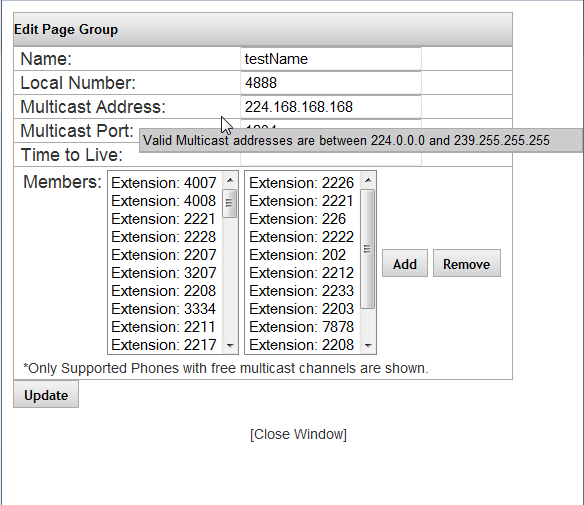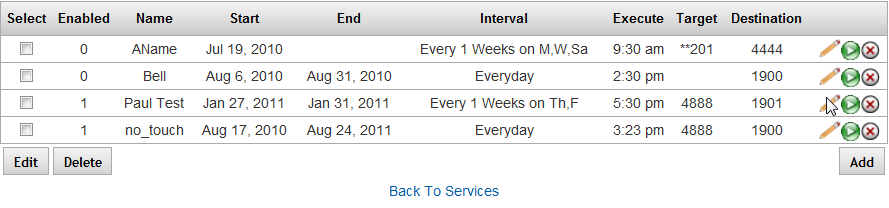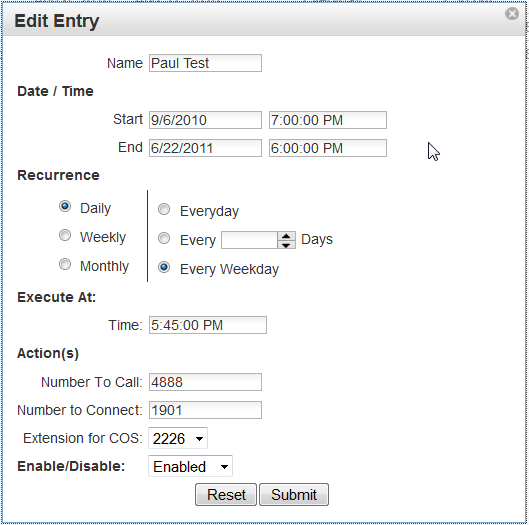|
Disaster Recovery and Redundancy
Disaster recovery and redundancy are elusive targets. There are many things to consider and many facets to the cause and solution. The primary reason for having a Disaster recovery Plan is business continuity. Avoiding any down time and loss of communications with employees or customers is the goal. There are varying degrees of disaster from losing the ability to make calls during a minor hardware failure to a complete weather disaster resulting in the inability to occupy your building.
Hardware Failure - Hardware failure can occur anywhere in the cabling, PBX, data switches and Routers, just to mention a few.
Internet Outage – This occurs with less frequency but accommodations must be considered for this potential problem
PSTN Line Failures – Occasionally carriers have equipment and network failures. These can be annoying and costly to your business.
Physical Disaster – Weather, Fire, Earthquake and other major disasters can leave your business homeless. Steps can be taken to develop a plan to minimize business loss during these unfortunate events.
Not all of these contingencies can be covered for all business without some planning and decisions on how much money to spend on business continuity. What is it worth to your business to stay up and running 99% of the time without business disruption? The following is a list of options that can be implemented to assist your company in developing a disaster recovery plan that fits your budget and business continuity requirements.
Making IPitomy Database Backups
Once your system has been properly installed you can set up your IPitomy to make regular system database backups. It is recommended that you FTP it off site somewhere as well as keep a backup on site. This will give you accessibility as well as redundancy. It is also not a bad idea to keep backups going back several months in case one file is corrupted for some reason. Your backup file is relatively small and can be saved on any number of storage devices or servers so don't be shy when it comes to saving multiple files. In the event your hard drive needs to be reformatted, you can simply load your backup right back on to it and recover your system fairly quickly. This is a built in feature of your IPitomy system, so be sure to utilize it.
RAID (Redundant Arrays of Inexpensive Disks) Solution
The first formal disaster recovery solution is the RAID solution. Your IPitomy will have two hard drives installed with this purchased recovery solution. Speaking in general terms, the average life expectancy of a hard drive is around 5 years, with most failures occurring during initial burn in, and then after 5 years of constant use. The primary hard drive of your system will perform every day operation of the system as normal. The second drive is cloned by RAID software and keeps your backup hard drive ready to take over in the event that the first fails. Our RAID is hot-swappable, meaning you can remove the bad hard drive and replace it while running on your backup. Having the RAID solution presents an easy and inexpensive on site recovery option to keep your telephone network intact in the event your primary hard drive fails.
Redundant Power Supplies
Power supplies are a hardware component that can be implemented at a relatively low cost that can prevent this hardware failure. Redundant power supplies automatically keep the system up and running in case one side of the power supply fails.
Uninterruptable Power Supply
Installing an uninterruptable power supply can prevent annoying business interruptions due to short duration electrical power loss. Be sure to acquire a UPS that is capable of integrating with IPitomy. This can protect the IPitomy hardware from sudden power loss and power spikesby allowing IPitomy to gracefully shut down when the UPS is about to run out of power.
IPitomy Cloud Recovery
There are a few instances where RAID is ineffective, having a backup solution in a Cloud is a compelling recovery solution from IPitomy. In the event that your system is severely damaged or impaired where your RAID solution and redundant power supplies will not suffice, the Cloud recovery would allow your system to run even though your local system may be completely inoperable.
Depending upon the nature of the disaster, several options are available to use in the Cloud Recovery Solution. Using a mobile configuration you could still make and receive calls without your local system or local desktop phones using mobile phones. In the event that you still had an internet connection, your IPitomy phones would look to a secondary IPitomy system in the Cloud, and continue running your business until you have replaced or repaired your damaged system.
The Cloud recovery feature can be implemented different ways. The first being a maintained Cloud backup where you would be instantly routed to the Cloud when your system fails. The second would be where IPitomy can set you up in the Cloud by request in the event of a system failure. The first option is obviously the most desired since downtime is minimized. The emergency Cloud setup is also an option provided you can tolerate a bit more downtime while your database is uploaded and activated. There are also other variations of this application. The choice is up to each business owner how much money they want to dedicate to a workable disaster recovery plan. The most important thing to know is that IPitomy has your back when you need it most.
Conclusion
Disaster recovery is an important component of your telecommunications network. From a hard drive failure, a fire, flooding, a tornado, hurricane or an extended power outage; if you follow the simple steps presented in this article you will be well prepared. If you have made regular system backups, have onsite RAID, and you keep a Cloud recovery option open, you will not be caught off guard should a failure or disaster occur. IPitomy has developed several cost effective solutions that will surely keep your telecommunications network up and running so that you will stay in contact during emergencies, and not lose valuable business should an outage occur.
To learn more contact your local IPitomy dealer or you can contact IPitomy directly so that we can put you in touch with a dealer.
IPitomy Communications, LLC- 941-306-2200 or Toll Free: 1-800-IPitomy (800-474-8669)
Written by Matthew J. Bellisario 2013
IPitomy Communications
|
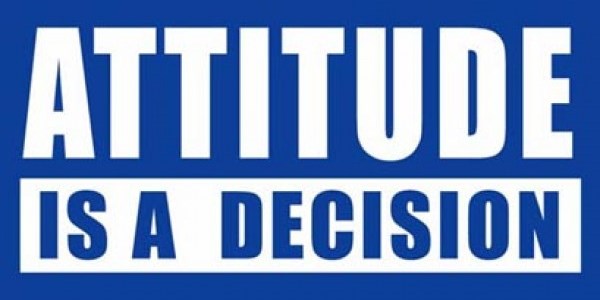 In today’s economy many small businesses are doing more with less. It is not uncommon to have an employee filling two roles, that of a technician and a sales adviser for example. Coming from personal experience, it is very hard for most technicians to see themselves as “sales” advisers It is true that there are many people in certain industries in the field of sales which have given the name “sales” a bad image. We all have experienced that used car salesman who is more concerned with moving a pile of junk off his lot, than he is concerned for the needs of his customer. We should not however let this stereotypical image ruin the image of what real salesmanship is and should be. Whether or not you are exclusively in sales or you wear two hats, attitude is of the utmost importance.
In today’s economy many small businesses are doing more with less. It is not uncommon to have an employee filling two roles, that of a technician and a sales adviser for example. Coming from personal experience, it is very hard for most technicians to see themselves as “sales” advisers It is true that there are many people in certain industries in the field of sales which have given the name “sales” a bad image. We all have experienced that used car salesman who is more concerned with moving a pile of junk off his lot, than he is concerned for the needs of his customer. We should not however let this stereotypical image ruin the image of what real salesmanship is and should be. Whether or not you are exclusively in sales or you wear two hats, attitude is of the utmost importance.